Website Backup & Migration
- Home
- Website Backup & Migration
Migrating a WordPress website involves moving the site from one server or domain to another. This could be necessary for various reasons, such as changing hosting providers, moving from a development environment to a live site, or changing your domain name. Here’s a general guide on how to perform a WordPress website migration.
Backing up and migrating a WordPress website are crucial tasks to ensure the security and continuity of your site. Here’s a guide on how to perform these tasks:
1. Backup Your WordPress Website:
a. Use a Backup Plugin: Popular Plugins: There are several plugins available for WordPress backups. Some popular ones include UpdraftPlus, BackupBuddy, and Duplicator.
Install and Activate: Install your chosen backup plugin and activate it from the WordPress dashboard.
Configure Settings: Set up the backup schedule, choose storage destination (cloud services like Google Drive, Dropbox, or local storage), and select the components to include in the backup (files, database, themes, plugins, etc.).
b. Manual Backup:
Database Backup: You can use phpMyAdmin or a similar tool to export your WordPress database.
File Backup: Use FTP or cPanel to download all your WordPress files.
c. Backup Frequency:
Regular Backups: Schedule regular backups to ensure that you have recent copies in case of any issues.
Before Updates: Always back up before making major changes, such as updating themes, plugins, or WordPress itself.
2. Migrate Your WordPress Website:
a. Choose a Migration Method:
Manual Migration: Copy your files via FTP, export/import the database using phpMyAdmin, and update the site URL in the database.
Plugin-Based Migration: Some backup plugins, like UpdraftPlus, offer migration features. Follow the plugin’s documentation for guidance.
b. Update URLs in the Database:
Search and Replace: After migration, update the site URLs in the database. You can use tools like Better Search Replace or do it manually using phpMyAdmin.
c. Verify and Test:
Check Links and Functionality: Ensure that all internal and external links are working correctly.
Test Forms and Functionality: Test any forms, e-commerce functionality, or other critical features.
d. Update DNS Settings:
Point Domain: If you’re changing the hosting provider, update your domain’s DNS settings to point to the new hosting server.
e. Consider Downtime:
Inform Users: If there’s expected downtime during migration, inform your users in advance.
3. Best Practices:
a. Keep Multiple Backups:
Store in Different Locations: Keep backups in multiple locations, including off-site storage or cloud services.
b. Test Restorations:
Regularly Test Backups: Ensure that your backup files are usable by testing the restoration process on a staging site.
c. Security Measures:
Secure Backup Files: Protect your backup files, especially if stored in the cloud, with appropriate security measures.
d. Professional Help:
Consider Experts: For complex migrations or if you’re unsure, consider hiring professionals or contacting your hosting provider for assistance.
By following these steps, you can effectively back up and migrate your WordPress website with minimal disruption and risk.
Our Flowless Process
Research
Develop
Testing
Launch
Pricing
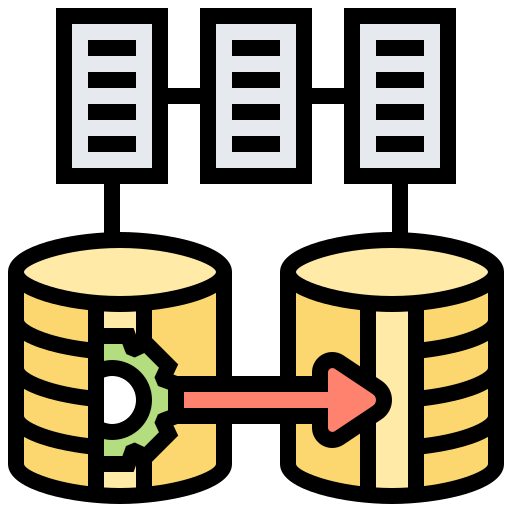
Website Backup & Migration
$75
- Full site backup
- Move, copy or migrate single WordPress website from one host to a different host
- Move, copy or migrate single WordPress website from one domain to other domain
- Move, copy or migrate from the main domain to sub-domain and vice versa.
- WordPress version upgrade
- 100% satisfaction with a money-back guarantee.