Website Bug Fixing
- Home
- Website Bug Fixing
Fixing bugs in WordPress involves identifying and resolving issues that affect the proper functioning of your WordPress website or its components. Here’s a general guide on how to approach WordPress bug fixing:
1. Identify the Bug:
Error Messages: Look for error messages displayed on the screen or in the browser’s console. These messages often provide clues about what went wrong.
Check Logs: Review your server error logs for any relevant information.
Replicate the Issue: Try to recreate the bug to understand its triggers and conditions.
2. Backup Your Site:
Before making any changes, ensure you have a recent backup of your WordPress site. This ensures that if something goes wrong during the bug fixing process, you can restore your site to a previous working state.
3. Update WordPress, Themes, and Plugins:
Ensure that your WordPress core, themes, and plugins are all up to date. Outdated software can lead to compatibility issues and bugs.
4. Disable Plugins and Themes:
Deactivate all plugins and switch to a default WordPress theme (e.g., Twenty Twenty-One). If the bug disappears, reactivate each plugin/theme one by one to identify the culprit.
5. Review Code:
Examine the code related to the affected area. Look for syntax errors, missing semicolons, or other coding mistakes.
If you recently made changes, undo them to see if the issue persists.
6. Debugging Tools:
Use debugging tools like WP_DEBUG to display error messages. Add the following lines to your wp-config.php file:
php
Copy code
define( ‘WP_DEBUG’, true );
define( ‘WP_DEBUG_LOG’, true );
define( ‘WP_DEBUG_DISPLAY’, false );
7. Database Issues:
Check your database for issues. Tools like phpMyAdmin can help you run SQL queries and check for anomalies.
8. Check for Browser Compatibility:
Test the website in different browsers. Some bugs may be browser-specific.
9. Collaborate with the Community:
Search WordPress forums, support groups, or the official WordPress support forums. Others may have experienced and resolved similar issues.
10. Consult Documentation:
Refer to the documentation of the themes and plugins involved. Sometimes, bugs are known issues with documented solutions.
11. Contact Developers or Support:
If the bug is related to a specific theme or plugin, contact the developers or support team for assistance.
12. Implement Fixes:
Once you’ve identified the issue, implement the necessary fixes. This may involve modifying code, updating configurations, or applying patches.
13. Test Thoroughly:
After making changes, thoroughly test your site to ensure that the bug is resolved and that no new issues have been introduced.
14. Document Changes:
Keep a record of the changes you made to fix the bug. This documentation can be helpful for future reference and troubleshooting.
15. Monitor for Recurrence:
Keep an eye on your site to ensure that the bug doesn’t reappear after future updates or changes.
Remember, the specific steps may vary depending on the nature of the bug. If you’re not comfortable making code changes, consider seeking assistance from a developer or a WordPress expert.
Our Flowless Process
Research
Develop
Testing
Launch
Pricing
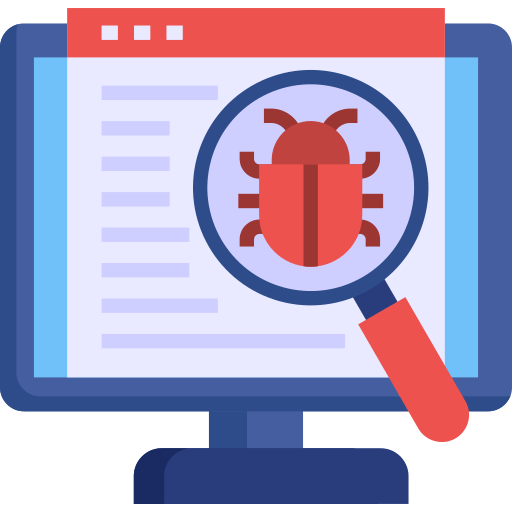
Website Bug Fixing
$50
- Critical Error in WordPress
- Fatal Error in WordPress
- Will fix "There has been a critical error on your website"
- White screen of death
- Will fix Errors on broken WordPress websites without losing content
- Wp-admin broken issue
- Warnings in WordPress
- Plugins conflicts
- Website Broken
- Internal server error
- Allowed memory size exhaustion issue
- Fix syntax errors in WordPress